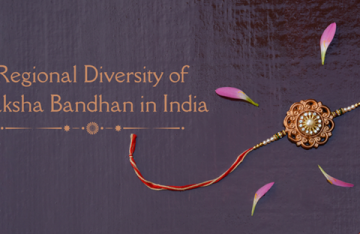If we have a Joomla website, we will need to have some static pages for Privacy Policy, About Us, Terms of Use and something similar. Creating static pages with Joomla is very easy to do. In general, static content within our website can be linked to the page navigation and other menu. If we want to do this, we need to find the administration area. Then, we need to go to Content>Article Manager. Alternatively, we could go to the Administration home page and find the Article Manager icon in it. After opening the Article Manager, we should get a list of content pages. If our Joomla website us new, the list will be blank.
In Article Manager, check the top right location and click New to create a new page. Then, we will be brought to an interface that allows us to create new content. There are some fields in it.
- Title: This field is used to give our static page a title and it should be descriptive and short.
- Alias: We may make our title easier to remember and if we leave it blank, Joomla will generate an alias based on our title, such as about-us if our page title is About Us.
- Section: It is used to determine the category of our page. For static pages, we can choose “Uncatagorized”.
- Published: This will determine whether we want to change the publishing state of our page. It’s set as “yes” by default, but we can choose “No” if we don’t want it to be published.
- Front page: This determines whether we want the post is shown on the front page. We can choose this for an introduction post that’s always shown on the front page. About Us, Privacy Policy and others should be placed in specific pages.
- Category: This is used to choose category for our content page and again, static content usually doesn’t have category. So, we could leave it as “Uncategorized”.
- Text: This is the main area where we type our text as the content of our static page. Because static pages are generally simple, we could use the current WYSIWYG editor, instead of more improved editing modules.
There are other parameters that we could use:
- Author(s): We could type one or more authors for the static page
- Author alias: Short alias for authors
- Access levels: There are three options, public, registered and specials. This determines who can read the article.
- Created date: Joomla add the current time as created date, however we can change it if we want.
- Start publishing: Type specific date in the future and the static page will be automatically published at time specified.
The next step is create a menu link for the page and we could go to Menus> Main Menu. Go to the top right corner and click New. Choose Articles> Article Layout to choose an ideal layout for the article. Now we can create a link for the static page and we could put it in the footer or other areas of the website.