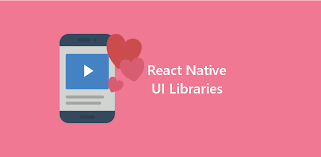Got an USB drive that needs to be reused for running a new OS or storing more important documents on it? But you’re not sure how to clean and format a detachable device to use again?
There are many ways to clean and format your USB drive, but three methods described below are specifically chosen for a reason: easy directions for all three operating systems.
This step-by-step guide will assist you in formatting your USB drive so you can use it again despite what people may say about not being able to use the drive for any reason like a difficult boot partition that is hard to remove.
There are three ways to format an USB drive: Windows, Mac or Ubuntu. Whichever you use on your computer is the OS you use for your daily tasks.
Formatting USB Drive Through Windows:
1. Plug your USB drive into an USB port on your computer.
2. Click Start and type “this pc” which will bring up “This PC” in the menu.
3. Select “This PC” that will bring up the next window displaying “Devices and Drives”.
4. Right-click the USB drive icon to bring up the next menu.
5. Select Format to begin formatting the drive.
If you plan to use it for a Windows backup system, choose NTFS. If you choose to use it for a gaming console, choose FAT32. If you’re confident the drive isn’t broken or formatted before, you can choose Quick Format.
6. Click Start and then OK to begin formatting your flash drive.
7. Click OK when the formatting process is done.
Your drive should be successfully formatted at this point to be used again for a fresh OS, backup or storage.
Formatting USB Drive Through Mac:
1. Plug your USB drive into an USB port on your computer.
2. Click Go which will bring up the menu where you will see “Utilities” listed.
3. Select “Utilities” and then double-click “Disk Utility”.
4. Click on the flash drive shown in the “Disk Utility” window.
5. Then choose “Erase” to bring up the formatting options.
At this point, you will be presented with several options to format your USB drive to support your Mac system as a backup drive or use it for other things.
6. Click “Erase” and then “Erase” again to begin the formatting process.
Your drive will appear on your Mac desktop if it is formatted successfully and ready to be used again.
Formatting USB Drive Through Ubuntu:
1. Click on the “Dash” icon on the desktop.
2. Type “Disks” and then select the “Disks” icon shown in the window.
3. The application will then bring up a list of disks connected to the computer. Select the USB drive you plan to format.
4. Select the “gear” icon in the window which will then bring up the “Format” option.
5. The next window will bring up the format options which you can choose from and then click “Format” to begin the formatting process.
Once the formatting is done, your USB drive will be ready to be used again.