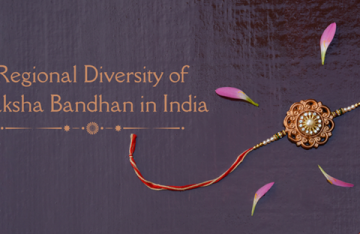Sometimes photos and images can turn out blurry for a variety of reasons. If you were snapping a photo with a camera it may be blurry because the light conditions were poor, the subject was out of focus, or because the camera moved at the last moment. On the other hand if you’re using an image from a different source then it may have been saved in a ‘lossy’ compression format.
Regardless of the reason why a photo or image is blurry, the good news is that it is possible to fix the problem. With the help of Movavi Photo Editor, you can actually make blurry pictures clearer and recover a lot of the details that you may have assumed were lost. If you want to deblur photo, all you need to do is:
- Click ‘Browse for Images’ and select the photo or image that you want to correct.
- Open up the ‘Adjustment’ tab and locate the ‘Sharpness’ slider.
- Move the ‘Sharpness’ slider and observe as it clarifies the blurry parts of the photo.
- When you’re satisfied with the results, click ‘Export’ to save the photo.
To be entirely honest, it would be worthwhile to also explore the other features of Movavi Photo Editor while you’re at it – and improve your photo or image even further. With the features that it brings to the table you will be able to edit any photo or image so that it really does end up looking its best.
In the same way you were able to fix the blurry parts of your photo, you can use Movavi Photo Editor to adjust the color settings such as the brightness and contrast. Alternatively you could use the ‘Magic Enhance’ feature to perform the adjustment automatically.
On top of that you will be able to remove any objects or elements that you don’t want in your photo, replace the background, add customizable text, and transform the appearance of your photo with stylish filters. By combining these features, you’ll find you can really create a unique look for your images.
Because of how easy it is to use Movavi Photo Editor, you can get started with it almost immediately. Simply use the instructions above to fix your blurry photos, and then start to try out its other features to see what they do and how they can improve your image.