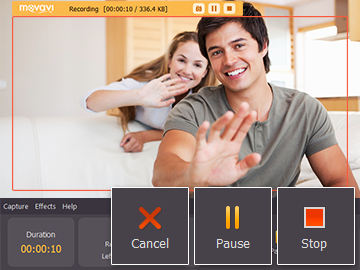Do you and your colleagues use Google Hangout to collaborate with one another on a regular basis? Or maybe you just like to use it to chat with some of your friends and family? No matter who you’re ‘hanging out’ with, don’t you think it would be great if you could record some of those sessions so that you can save them – either for reference, or simply so that you capture some of the more memorable moments?
Although there is no ‘native’ way to record a Google Hangout session within the platform itself, all you really need is Movavi Screen Capture Studio. Because it is a screen capture software it can help you to record your screen and anything that is on it – including (in this case) your Google Hangout session.
If you’ve never used screen capture software in the past it is understandable if you’re concerned about how complicated all this may be. The good news is that with Movavi Screen Capture Studio it is actually very straightforward and all you need to do to record Google Hangout is:
- Launch the software and select ‘Capture screen’ from the menu.
- Adjust the capture frame to encompass the Google Hangout session that you want to record.
- Make sure both the speaker and microphone icons have green ticks on them (and click them once if they do not) so that the audio from your speakers and microphone are both recorded.
- Click ‘REC’ to start recording as your Google Hangout session begins.
- Click ‘Stop’ when you’re done, and then ‘Save’ to save the video.
See how painless it is to use Movavi Screen Capture Studio and record a Google Hangout Session? Because the software is so intuitive it won’t take you long to fully familiarize yourself with the software and explore its other features too.
Make no mistake, the other features that are part and parcel of Movavi Screen Capture Studio are just as appealing in their own right and will give you the means to edit and improve your videos. With these features you will be able to cut and combine video segments, enhance the video quality, apply special effects and filters, insert customizable text, include background music, and much more.
Essentially not only could you record Google Hangout sessions but you could also use that footage to then compile a more streamlined video. Give it a try for yourself and use Movavi Screen Capture Studio to trim out any unwanted footage, merge clips together, or even create a funny compilation video that you can share on social media. Frankly there are so many options that will be open to you, and all you need to do is be willing to experiment with the features at your disposal.