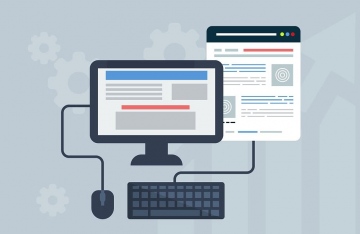WordPress Image Slider is a wonderful plug-in, which can be used not only to create a slideshow with images, but also to add titles and descriptions to images. It is one of the most featured WordPress plug-ins with all features rolled in one.
This is primarily a jQquery-based script for image slideshow. jQuery is multi-platform JavaScript library that is designed to make HTML client-end scripting easier. Various customizable image sliding features are available in this plug-in including;
-
Basic slide effect with images displayed one by one.
-
Fade effect in which the display image will fade over the last one.
-
Option to hyperlink each slide.
-
Option to add customized title and description to each slide/image.
Configuring Image Slider
It is easy installing and activating this plug-in, after which you need to render the provided short code to incorporate the slideshow. There is a distinct image management screen available for admin to create, update, and delete individual images or slide shows as a whole. There is no pick and drop image upload option, instead you need to enter the image path. The PHP short code to add this plug in to your theme files is;
[image-slider-desc setting=”1″ group=”1″]
[image-slider-desc setting=”2″ group=”2″]
to add directly on the theme
<?php echo ImgSlider_Fun(1, 1); ?>
The first attribute is for settings and the second one is for groups
Methods of installation
You can install the image slider plug-in in three distinct methods as;
Method #1 – steps
-
First the plugin needs to be downloaded
-
Unzip and extract the file.
-
Copy paste it into the plugins folder, under wp-content folder.
-
Go to WordPress administration panel and click on the plug-in option from menu.
-
You can then see the plugin as inactive.
-
Just activate it to complete the installation.
Method #2 -steps
-
Click on the ‘add new’ menu at ‘plugins’ tab at your admin panel of WordPress.
-
Run a search for the plugin.
-
Just click on the ‘Install Now’ link alongside it.
-
Activate the plug-in link from the menu to complete installation.
Method #3 – steps
-
First download the plugin as in the first method.
-
Go to the ‘plugins’ tab at admin panel and click on ‘add new’.
-
Choose upload link and upload the .zip file.
-
Click on ‘install now’ option.
-
Finally click on the Activate the Plugin to complete installation and activation.
Image Slider FAQ
Q) How can I upload pictures into the slideshow?
When the plug-in is activated, you can go to your admin panel and see a new menu there as “Image Slider”. Check for the option for image management in that menu. There is no direct uploading image option, rather you can upload the path of the image.
Admin –>> Image Slider –>> Image Management
Q) How to change slideshow setting?
Go to; Admin –>> Image Slider –>> Slider Setting and you can update it instantly.
Q) Is it likely to hide or display descriptions from slide shows?
Yes, there is customizable option to hide of activate the description at the settings page.
The other image management settings in the Image Slider plug-in include Select Gallery Group, Display Status, Display Order, and Delete etc.
This FAQ articles was brought to you by the London web design team of LILO . Lilo is an award winning web design and development company situated in London, United Kingdom. Lilo also has 2 other offices in Australia and South Africa. For more information you contact them by email or visiting their website.