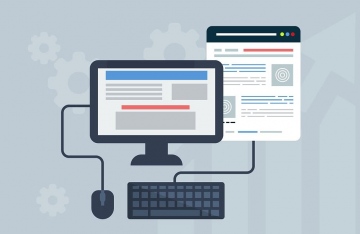Many wonder how they can fix various issues within their web designs. The challenge is that, while there is only one way to get your good website design right, there are many more way to get it incorrect. Issues as simple as uploading a file or as complex as having the CSS cascade causes unexpected conflict can set you back.
Being methodical in your approach to problems can help you narrow your focus to find only the areas that aren’t working and remove them. While you may want to skip some of the steps that follow, you would be surprised by how these small tips could help you resolve your issues faster. Even if you believe you have already done some of these steps, go over them again to ensure they were done correctly. This way, you can avoid possible errors that will lead to long testing processes.
Web Design Checklist
Are all related files uploaded? Paste all relevant URL files into your browser, and check that they do not have 404 errors. This includes the HTML, CSS, the Images, the External Java Scripts, and other multimedia files.
Check that you HTML validates. An HTML validator is extremely helpful in this case. If you know your HTML is valid, this rules out the possibility that it is the issue.
Is your page cached? Caches can cause a lot of frustration when working on your web page. Imagine making edits to your page, only to upload it and find that those changes don’t display. In this case, hold down the shift key while you click on the refresh button in your browser to clear the cache. Most browsers will react by going back to the server and reloading the page when you do this.
Check that you are editing the correct page/CSS file. To those who have done this for some time, this step may seem overtly obvious. However, when file names are the same, such as index.html, and stored in separate directories, it’s easy to edit or upload a file and then test on a different page. An easy way to avoid this is by placing a comment with your name into the code. If the wrong file is being edited, the comment will not show up in the code after the upload.
Remember, CSS and most web servers are case-sensitive. This means that if you simply name a file the same thing as what you define it as in your CSS, it will not display on you web pages. The same is true for most filenames on servers. If you are creating your websites using Windows and then uploading the pages to a Unix or Linux server, you will want to carefully check the filenames. In the case of images, CSS files, linked HTML pages, and any other external documents, these will not work properly if your HTML references them in lowercase.
Make sure you are using the correct DOCTYPE, or that one is included in the first place. Modern browsers today have quirk mode, which is a mode that the browser utilizes when the HTML document is missing a DOCTYPE. It is better to use a legitimate DOCTYPE, rather than leaving it off and relying on the browser’s quirk mode, especially if your customers are viewing your site on IE.
Check your page using multiple browsers. Once the web design is done, it’s tempting to simply look at it through your favorite browser, or worse, through your editor. This is a sure way to disappointing yourself later on when you find things looking different on the browser.
Florin is an Online Marketing expert and blogger who likes to research the latest trends in business, technology and marketing and writes about a range of topics.